How to Open/Create a New TPAD2 Account
Often, setting up an account on a newly introduced platform can appear daunting. This guide will dispel those anxieties by presenting a hassle-free way to setup your TPAD2 account. It all begins with navigating to the TPAD2 website and filling in necessary details.
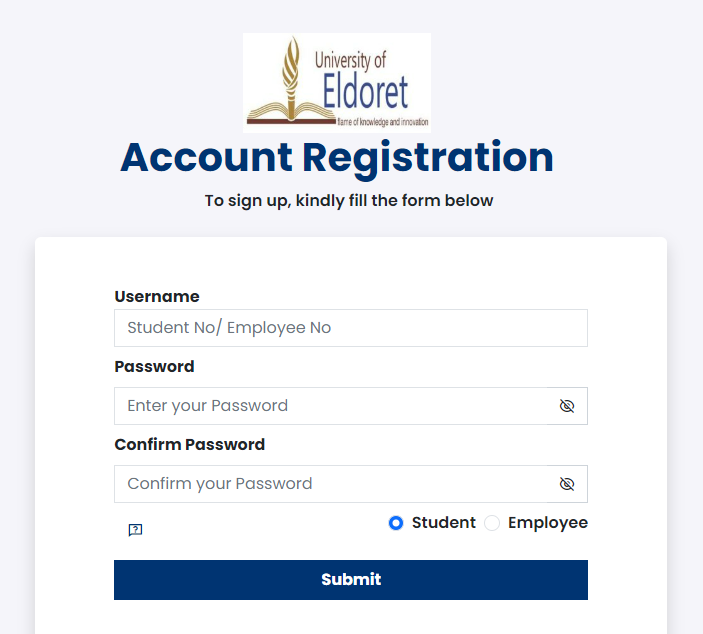
TPAD2 Registration Process
Follow these steps to set up your TPAD2 account:
- Open the TPAD2 website using https://tpad2.tsc.go.ke/.
- Once you click on ‘login’, select ‘new account’.
- You will now see a page asking for information such as TSC number, ID number, phone number, and email address.
- Fill these details and select a strong password.
- On completion, click ‘submit’ and an activation code is sent to your registered mobile number via SMS.
Account Activation
The next step after account creation is account activation. Here’s how you do it:
- Once you have received the message with the activation code, click on ‘Account Activation’ on the TPAD2 website.
- Use your freshly created credentials (TSC number and password) to log in.
This will activate your TPAD2 account and redirects you to the login page ready for the appraisal process.
TPAD Account Login
After successful activation, you can log into your TPAD2 account. Simply enter your TSC number and password in the respective fields on the TPAD2 account login page and click on ‘Login’. The system then redirects you to your personalized account dashboard.
Filling in the Appraisal Document
TPAD2 provides a structured format for the appraisal document. It is divided into three main categories: Professional Knowledge and Practice, Teacher Conduct and Professionalism, and Community Practice. Let’s take a closer look at each category.
Professional Knowledge and Practice
As a teacher, one needs to demonstrate understanding of instructional methods, ability to identify learner capabilities, and successful integration of ICT. Here’s a snapshot of some areas covered under Professional Knowledge and Practice:
|
Criteria |
Explanation |
|
Mastery of the subject |
Demonstrating thorough understanding of the subject at hand |
|
Use of appropriate instructional methods |
Deploying effective teaching methodologies catering to diverse learner capabilities |
|
Utilization of teaching resources |
Effective use of teaching aids and provisioning an enriching classroom environment |
|
Integration of ICT |
Ability to integrate technology for enhancing the learning experience |
Teacher Conduct and Professionalism
This area of appraisal evaluates a teacher’s ethical conduct, adherence to professional requirements, and punctuality in performing duties. Teachers are also evaluated on their ability to meet deadlines and cover the syllabus in a timely manner.
Community Practice
Community Practice measures a teacher’s engagement and collaboration with colleagues and stakeholders. This includes joining professional bodies, collaborating with parents/guardians, establishing community linkages, and participating in programs organized in collaboration with different educational bodies.
TPAD2 Evidence Required/Supporting Documents
To substantiate the appraisal process, supporting documents are crucial. The TPAD2 platform allows teachers to upload necessary documents digitally, providing transparency and traceability.
Critical Areas for Providing Evidence
Some of the key areas for providing evidence are:
- Lesson plans and notes
- Record of work
- Observations during lessons
- Learner assessment records
- Documented instances of student discipline
- Records of professional enhancement activities
Conclusion
The TPAD2 system is an instrumental tool offering ease, transparency, and accountability in the teacher appraisal process. Both novice and experienced teachers can find value in this comprehensive tutorial to set up their TPAD2 account and the process to upload their accomplishments for appraisal. While its core philosophy is the betterment of the teaching experience, the user-friendly interface and systematic flow further reinforce its effectiveness. Through this blog, we hope to have simplistically broken down the key steps and considerations while using TPAD2 system for appraisal.
Introduction
Teacher Performance Appraisal and Development (TPAD) is a critical tool in fostering the professional growth of teachers. It allows for a systematic collection and review of data related to teachers’ practice with an aim to improve learning outcomes. In this blog, we delve deeper into understanding the intricacies of navigating through the TPAD2 system. Spanning account setup to the nuances of appraising a teacher’s conduct and dipping into the pool of supporting documents necessary for the process – we offer it all. By following the comprehensive step-by-step guide presented here, anyone can master the usage of this valuable resource.
TPAD2 Account Overview
TPAD2 is an upgraded interface designed to be user-centric while maintaining its core function of promoting teacher’s professional growth. The dashboard gives an instant access to various sections pertaining to teacher’s conduct, professionalism, and community practice. The platform ensures a straightforward, systematic way to upload relevant documents to support the appraisal. Offering an intuitive design, the TPAD2 account not only contributes to the efficiency of the appraisal process but also enhances the entire experience of online teacher evaluation.
Frequently Asked Questions
How do I reset my TPAD2 account password?
On the TPAD2 login page, click on ‘forgot password’. You will be prompted to input your registered email whereby you will receive instructions to reset your password.
What should I do if my TPAD2 account is locked?
In case of a locked account, it is best to contact TPAD2 helpdesk via their official website or helpline for assistance.
