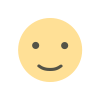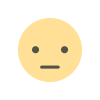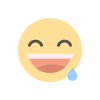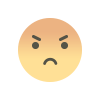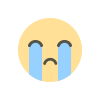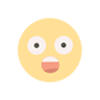uLink Login in South Africa: UJ Student Guide
uLink Login: Discover how to access and navigate UJ’s student portal in South Africa with step-by-step instructions, tips & support.
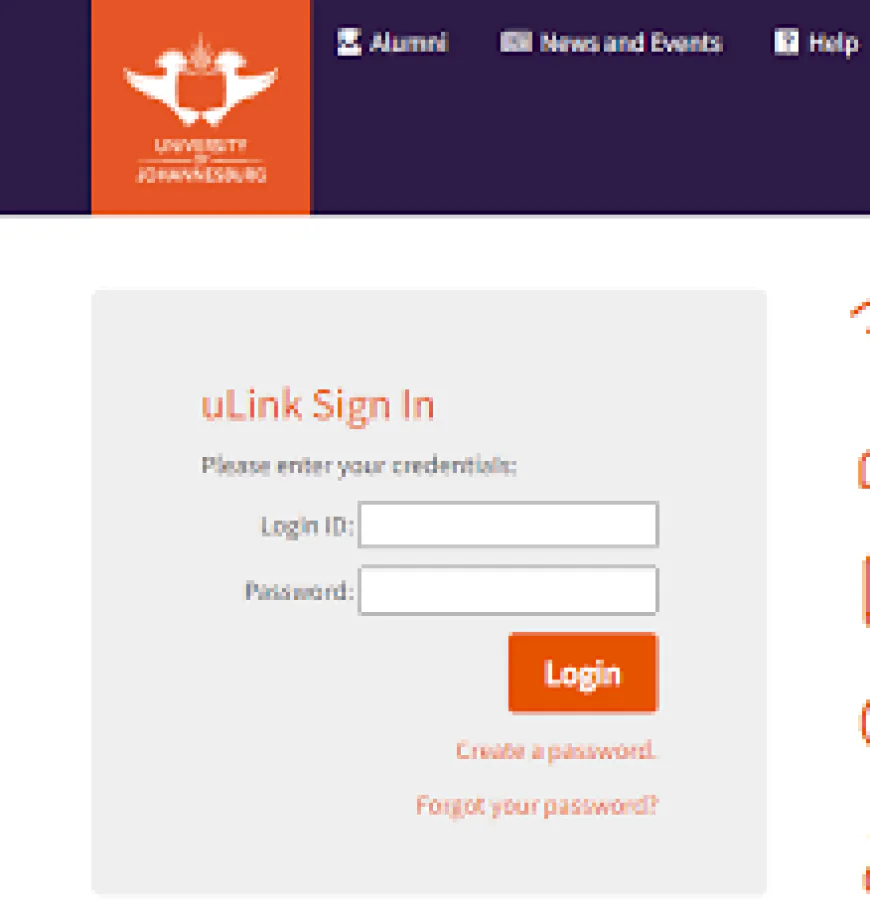
uLink Login in South Africa: A Complete Guide for University of Johannesburg Students and Staff
If you're affiliated with the University of Johannesburg (UJ) in South Africa, you’ve likely come across the term “uLink login”. This blog post is your comprehensive guide to understanding what the uLink portal is, how to log in, what you can access through it, how to reset your password, and how to make the most of the platform. Whether you’re a student, staff member, or alumni, this walkthrough will help you navigate uLink confidently.
What is uLink Login?
The term uLink login refers to the authentication process for accessing the portal called uLink, which is the central online platform for the University of Johannesburg (UJ). The portal is designed to give students, staff, and alumni access to key services such as:
-
Logging in using credentials (Login ID and Password).
-
Creating or resetting passwords.
-
Accessing campus services such as WiFi, printing, library resources, emergency contacts, study applications and registrations.
In the South Africa context, uLink plays a critical role in helping UJ users manage their academic and administrative needs from one portal, from anywhere with internet access.
Why the uLink Login Matters in South Africa
Using the uLink login is not just useful—it’s essential for several reasons:
-
Centralised access: Instead of juggling separate systems for registration, library, WiFi access, and academic records, uLink consolidates these.
-
Time-saving and efficient: For students and staff in South Africa where commuting or on-campus access may be challenging, the ability to login remotely is valuable.
-
Security and identity verification: The portal incorporates identity checks, password creation and resets, ensuring that only authorised users access sensitive student/staff information.
-
Support for campus services: Through the portal you can access help resources, contact points (like ICS or UJ ICT support) and campus services. For example, you can access campus WiFi and printing instructions via uLink.
Because of its importance, it is crucial that you know how to login, troubleshoot, and use the portal properly.
How to Perform Your uLink Login: Step-by-Step for Students and Staff
Here’s a detailed walkthrough to help with the uLink login process at UJ.
Step 1: Access the uLink Portal
Go to the official UJ uLink login page: https://ulink.uj.ac.za/Default.aspx
This is the main entry point for logging in, creating your password, or resetting one.
Step 2: Enter Your Credentials
-
For students: Use your Login ID and Password. On first login, or if you have not created a password yet, you will need to create one (see next step).
-
For staff: Use your UJ username and password (normally your email username) if the account is already active. You may not need to use the “create password” workflow.
Step 3: Create a Password (for first-time users)
If you have never logged in before or have not yet set up a password, follow these instructions:
-
Go to the “Create Your uLink Password” section on the portal.
-
Verify identity: Enter the required details — your 9-digit student number, your ID or passport number.
-
Choose verification method: You’ll have the option to verify via SMS, email, or inline verification.
-
Consent & submit: Read and accept the consent form regarding the processing of personal information (especially for minors).
-
After submission you’ll receive a verification link. Once verified, you can create your password.
Step 4: Forgot Password / Reset Password
If you’re unable to login because you’ve forgotten your password, here’s how to reset:
-
Students: Provide your student number and ID/passport number on the “Password Reset” page.
-
Staff: Provide your UJ login (the first half of your email address) and staff number.
After submission, you will be guided through resetting your password.
(Tip: Have your ID number or staff number ready to speed up the process.)
Step 5: Troubleshooting Common Login Issues
-
Ensure your student number is correct (9 digits) or your staff number is valid.
-
Ensure your browser is up to date and cache/cookies are cleared if the site’s not loading.
-
If you don’t receive a verification SMS or email: Check your spam folder, ensure you entered the correct mobile number or email.
-
For persistent issues, contact UJ ICT support: +27 (0)11 559 8888 or email uhelp@uj.ac.za.
What You Can Do After Logging into uLink Login
Once you’ve successfully logged into uLink, there’s a variety of functions and services available to you. These fall into a few major categories:
1. Academic Administration
-
Apply for study or registration for new semesters.
-
Check student records, registration status, progression, graduation.
-
Access academic news, notifications and updates from UJ.
2. Campus Services Access
-
Connect to WiFi on UJ campuses via portal credentials.
-
Access and print on campus (instructions and links provided).
-
Reach library services and resources: link through uLink to the library portal.
-
View emergency contacts and safety information (important for campus safety).
3. Staff and Alumni Services
-
Staff: Access internal administrative and academic systems using your UJ username and password.
-
Alumni: uLink may provide access to alumni information, news and events. (The landing page shows a “Alumni” link.)
4. Help, News and Events
-
The portal includes sections for “News and Events” and “Help” which allow you to stay updated with campus-wide announcements, events across South Africa, workshops, IT support, and more.
-
Contact information for the Centre for Academic Technologies is available.
Tips for Getting the Most Out of Your uLink Login Experience
Here are practical tips to optimize your experience with uLink:
-
Bookmark the login page (https://ulink.uj.ac.za/Default.aspx) so you can access it quickly.
-
Use a strong, unique password for your account—especially since it links to many services.
-
Update your mobile number and email in your student/staff profile so verification links and notifications reach you reliably.
-
Regularly check the “News and Events” section after login; UJ often posts updates, deadlines, maintenance alerts.
-
For printing or WiFi access issues on campus, follow the instructions in the “Help” section of uLink—these often address current system outages or updates.
-
If you’re a returning student: before registration opens, login ahead of time and ensure your account is active and your password works. Delaying may cause last-minute stress.
-
For staff and students: if you hit a roadblock, contact the UJ ICT support or the Centre for Academic Technologies—contact details are listed on the portal.
Security & Privacy Considerations for uLink Login
Since the uLink portal handles sensitive personal and academic data, it’s important to remain aware of the following:
-
Never share your login credentials (student number/staff number, password) with anyone.
-
Avoid using public or unsecured WiFi to login; if you must, ensure you use a VPN or secure network.
-
Be cautious of phishing attempts: genuine UJ communications will reference official domains (uj.ac.za) and not ask for your password directly via email.
-
When logging in on public computers (e.g., on campus), always logout and clear browsing cache afterwards.
-
Keep personal contact details (email, phone) updated so you receive important alerts—particularly those related to security, system changes, or account verification.
Frequently Asked Questions (FAQs) About uLink Login
Q: I’m a new student—when should I create my uLink password?
A: You should create it once you have your student number and ID or passport number ready, and the system for new registrations is active. Use the “Create Your uLink Password” page to complete identity verification and password setup.
Q: I’m staff—do I need to use the same process as students to access uLink?
A: No. Staff members typically login with their UJ username and password (first half of UJ email address + staff number) and may not need to go through the “create password” workflow.
Q: I forgot my password—how long does it take to reset?
A: The system allows you to submit your student number/staff number and ID/passport number and then you will be guided through resetting your password. Usually, this process is almost immediate provided the details you entered are correct.
Q: Can I access uLink from outside South Africa?
A: Yes — as long as you have internet access, you can access the portal. However, some campus-specific services (e.g., WiFi connect on campus) require physical presence.
Q: Where can I get help if uLink isn’t working for me?
A: Contact the Centre for Academic Technologies at UJ: email uhelp@uj.ac.za or call +27 (0)11 559 3580.
Conclusion
Logging in to the uLink portal at the University of Johannesburg is a key part of the academic and administrative experience for students, staff and alumni in South Africa. From accessing study applications and registration, to utilising campus services like WiFi and printing, to staying plugged into important news and events — the uLink login is your gateway.
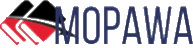
 loveness92
loveness92