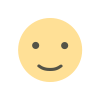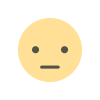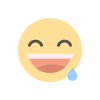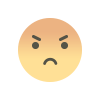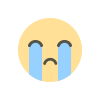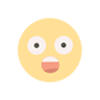UL Blackboard: Access & Guide for Students
UL Blackboard: Your complete guide to login, features and tips for the University of Limpopo in South Africa.
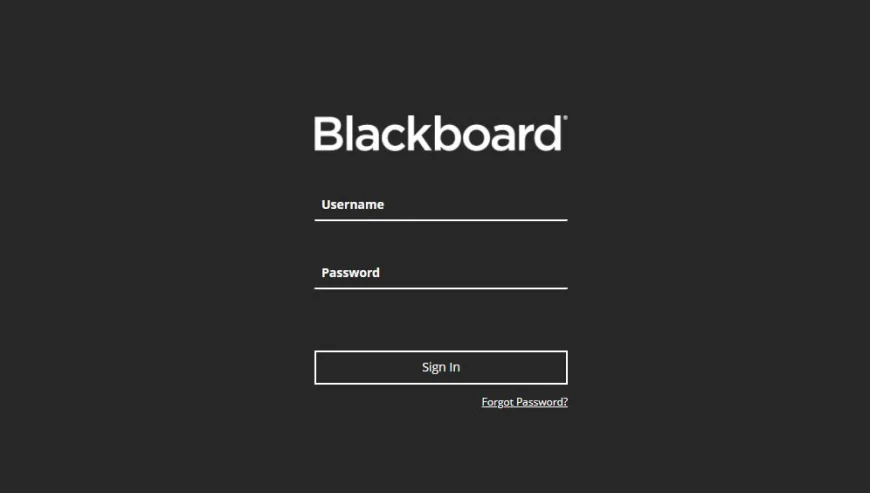
UL Blackboard in South Africa: Complete Guide for Students and Teachers
If you’re a student or staff member at the University of Limpopo (UL) in South Africa, you’ve likely heard of UL Blackboard. In this article, we’ll explore what the UL Blackboard system is, how to access it, how to make the most of it, and tips for troubleshooting. Whether you’re new to the platform or just want to deepen your understanding, this guide aims to be clear, practical, and user-friendly.
What is UL Blackboard?
Understanding “UL Blackboard” in South Africa
When we say UL Blackboard, we’re referring to the version of the Blackboard Learn learning environment used by the University of Limpopo. The official portal is called “TMLearn” and is available at https://tmlearn.ul.ac.za/.
Blackboard Learn is a learning management system (LMS) used globally — and UL uses it to deliver online courses, distribute study material, facilitate assignments and assessments, and support virtual interaction between lecturers and students.
Why UL uses Blackboard
UL is committed to providing flexible and modern higher education. According to UL’s website, Blackboard is listed under “Students → Quick Links → Blackboard.” University of Limpopo+1
Academic research at UL has highlighted that the adoption of Blackboard Learn is essential for enabling digital teaching and learning, particularly in historically disadvantaged institutions.
In short: UL Blackboard is the online hub that supplements your face-to-face classes, accelerates blended/hybrid learning, and gives you 24/7 access to resources.
How to Access UL Blackboard
Step-by-step guide for login
Here’s how you can log in to UL Blackboard (TMLearn) at the University of Limpopo:
-
Open a modern web browser (e.g., Chrome, Firefox, Safari) on your laptop, tablet or smartphone.
-
Navigate to https://tmlearn.ul.ac.za/ (this is the official URL for UL Blackboard / TMLearn).
-
On the login page you’ll be prompted to enter your credentials: Username and Password.
-
Click “Sign In” or “Login” to proceed.
-
Once logged in, you’ll arrive at the dashboard showing your courses, announcements, and other relevant academic content.
If you cannot access the portal or your courses do not appear, make sure your registration is up-to-date and you have been officially enrolled in the modules.
How to reset your password if you forget it
If you forget your password for UL Blackboard, TMLearn offers a self-service reset. Here are the two options:
-
Username Option: Enter your First Name, Last Name and Username. You must have an active email address associated with your account.
-
Email Address Option: Enter your First Name, Last Name and Email Address.
Either way, you’ll click “Submit”, receive instructions via your email, and your current password remains active until you change it. This information is taken directly from UL’s official instructions for password resets.
For reference:
“To change your password, provide information for one option only: Username or Email Address. … Your current password remains active until you change it.”
Source: UL TMLearn login page.
Recommended browsers and devices
For the smoothest experience with UL Blackboard:
-
Use up-to-date browsers (Chrome, Firefox, Safari, Edge).
-
Avoid very old mobile phones or outdated operating systems which may not display the site properly.
-
Ensure you have a stable internet connection — especially important when uploading assignments or attending virtual sessions.
-
Clear your browser cache if the portal acts strangely (e.g., stuck login screen or missing content).
Features of UL Blackboard (TMLearn)
What you can do in the system
UL Blackboard offers a wide range of academic features. Some key ones include:
-
Course materials: Lecturers upload lecture slides, reading lists, videos, links and other resources you can access anytime.
-
Assignments and quizzes: Submit your assignments directly through the portal; complete online quizzes or tests.
-
Announcements and communication: Receive updates from your lecturers or the university; participate in discussion boards.
-
Grades and feedback: View your grades for submitted work and any feedback provided by your lecturers.
-
Calendar and deadlines: Keep track of upcoming due dates, tests and other academic events.
All of this aligns with the general capabilities of Blackboard Learn as described in the official user-help documentation.
Benefits for students and lecturers at UL
For students:
-
Flexibility: Access your course content any time, from anywhere.
-
Organisation: One place to access everything — lecture slides, assignments, grades.
-
Engagement: Discussion boards and virtual classrooms facilitate peer and lecturer interaction.
For lecturers: -
Efficient content delivery: Uploading resources once and letting students access them.
-
Monitoring: Track who has submitted assignments, monitor participation, provide online feedback.
-
Hybrid teaching: Mix face-to-face with online components easily.
Research insights: strengths & challenges at UL
Recent studies (2024) show that while Blackboard Learn is a valuable tool, some challenges remain at UL:
-
The usage of the platform by some lecturers is limited; face-to-face teaching still dominates.
-
Training for staff and students is essential to maximise the benefits of the system.
-
Infrastructure and support (internet access, device availability) remain important considerations.
In essence: the technology is powerful, but effectiveness depends on how well it is integrated into daily teaching and learning.
Using UL Blackboard Effectively: Tips & Best Practices
Before the semester begins
-
Bookmark the login page: https://tmlearn.ul.ac.za/
-
Ensure your institutional email is active and you know your username/password.
-
Explore the layout of Blackboard: familiarise yourself with the dashboard, course list, “My Courses” section.
-
Check whether your device is compatible and your internet connection is stable.
During the semester
-
Visit your Blackboard courses regularly — at least once per day. Keep track of announcements and updates.
-
Download or bookmark key resources (lecture slides, reading lists) early in the week.
-
Use the calendar feature to set reminders for due assignments, quizzes, tests.
-
Participate actively in discussion boards — this helps reinforce learning and may contribute to your grade.
-
Keep your files organised: e.g., create folders on your laptop/drive per course and per week.
-
If you’re missing content or your lecturer hasn’t uploaded material, contact them early rather than wait.
Submitting assignments and taking quizzes
-
Ensure you know the due date and time for each assignment — submission deadlines are firmness in many cases.
-
Upload your assignment in the correct format (PDF, Word document, etc) if required by your lecturer.
-
Use the system well ahead of the deadline (don’t wait until last minute) in case there are issues.
-
Confirm submission: After uploading, check the submission receipt or confirmation on Blackboard.
-
For quizzes/tests: find a quiet environment, ensure your internet is stable, allocate sufficient time, and read instructions carefully.
If you experience problems
-
Browser issues? Clear cache, or try another browser/device.
-
Courses not showing? Check with your lecturer or the IT support to ensure your registration was completed.
-
Login issues? Use the “Forgot Password?” option at https://tmlearn.ul.ac.za/ if applicable, following the steps.
-
If persistent issues: contact the UL ICT/elearning support desk.
Frequently Asked Questions about UL Blackboard
Q: What is the web address for UL Blackboard (TMLearn)?
A: The portal is located at https://tmlearn.ul.ac.za/.
Q: Can I use my mobile phone to access UL Blackboard?
Yes. Blackboard Learn supports mobile devices; you can either open the portal via a mobile browser or download the Blackboard app if UL supports it. The interface and layout may differ slightly from desktop.
Official Blackboard help documentation provides general guidance: “You can log in to Blackboard on a web browser on your computer or mobile device.”
Q: What should I do if I forget my password?
Use the “Forgot Password?” link on the TMLearn login page. Then choose either the Username Option (first name, last name, username) or the Email Address Option (first name, last name, email). Instructions will be sent to your email. Your current password remains valid until you set a new one.
Q: Why don’t I see all my courses listed on UL Blackboard?
Possible reasons include: you are not officially enrolled for those courses yet; lecturer has not activated the course in Blackboard; registration data has not synced. Contact your lecturer or the university’s IT/elearning support for assistance.
Q: Are there any known challenges with using UL Blackboard?
Yes — recent research has found that although Blackboard is available, its full utilisation at UL is limited in certain departments. Issues include lecturer engagement, staff digital competence, and infrastructure constraints.
Integrating UL Blackboard into Your Study Strategy
Step 1: Organise your semester in advance
As soon as your modules are listed in Blackboard, create a study plan. Write down key dates (assignment submission, tests). From the homepage of TMLearn, go to each of your modules and browse what resources are already available.
Step 2: Familiarise yourself with each module’s resources
-
Lecture slides: Download or view online.
-
Reading lists: Make note of chapters, articles you need to read.
-
Multimedia: If videos or audio files are provided, allocate time to watch/listen.
-
Discussion forums: Visit once a week to engage or see what others are asking.
Step 3: Use the assignment features wisely
When an assignment is issued via Blackboard:
-
Note the submission requirements (file type, word count, template).
-
Understand the marking rubric if posted.
-
Begin work early, keep checking progress.
-
Upload via Blackboard, confirm submission receipt.
Step 4: Monitor your performance
From the “Grades” or “My Grades” area in Blackboard, check your feedback after assignments/tests. Where lecturers provide comments, read them carefully and plan to act on suggestions for improvement.
Step 5: Ask for help when needed
If you struggle:
-
Contact your lecturer via Blackboard messages or email.
-
Schedule time with UL’s academic support units or e-learning help.
-
Ensure your hardware (laptop, tablet) and internet are working.
-
Be proactive — online systems work best when you engage regularly, not just at the last minute.
Conclusion: Embrace UL Blackboard as Your Academic Ally
In summary, UL Blackboard (TMLearn) is a core component of your learning journey at the University of Limpopo. It gives you access to resources, a place to submit work, a way to stay connected and organised. By using it strategically — logging in frequently, engaging with modules, submitting assignments early — you’ll optimise your experience and academic success.
Remember: the system is a tool — its value depends on how you use it. If you run into technical issues or gaps, reach out early. Integrate Blackboard into your regular study routine, and it will serve you well.
Encouragement for readers: Take a moment now: log in to https://tmlearn.ul.ac.za/, check all your course modules, verify lecture slides and reading materials are uploaded, set up reminders for upcoming assignments. A small investment of time now pays off later.
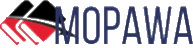
 loveness92
loveness92