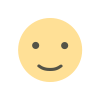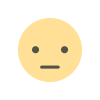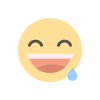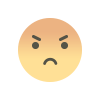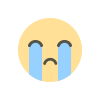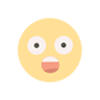NMU Student Portal South Africa: Step-by-Step
NMU Student Portal South Africa: Learn how to log in, register modules, check grades and access resources at Nelson Mandela University.
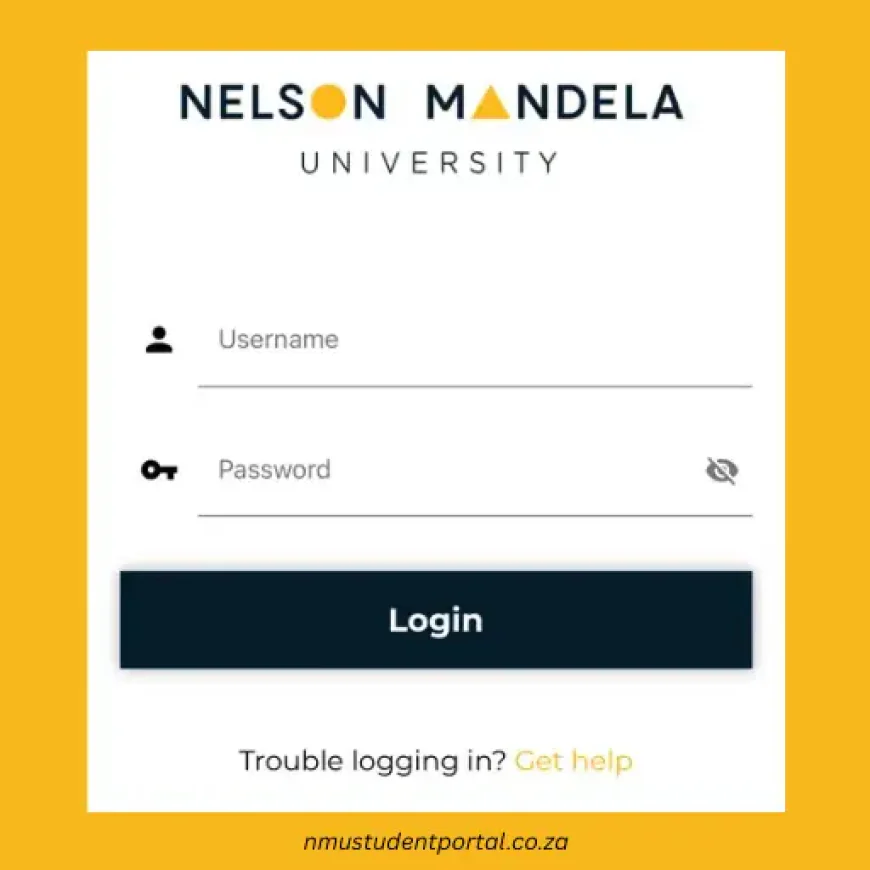
Introduction
If you’re a student at Nelson Mandela University (NMU) in South Africa, you’ll want to get familiar with the “NMU Student Portal”. In this guide, we’ll walk through everything you need to know about the NMU student portal in South Africa: what it is, how to access and use it, key features, common issues and solutions, and tips for getting the most out of it. Whether you’re just starting your journey at NMU or you’ve been studying for a while, understanding the portal will save you time, keep you organised and help you stay on top of your academic life.
What is the NMU Student Portal in South Africa?
The NMU student portal in South Africa is the online platform that NMU students use to access a wide range of academic and administrative services. It’s the digital hub for logging into your student profile, viewing modules, registering for courses, checking grades, accessing resources, and more.
Why it matters
-
Centralises academic-information: all your modules, timetables, grades, registration and personal info are in one place.
-
Enables off-campus access: you can log in from home or anywhere with internet access.
-
Supports digital learning and services: linking you with e-learning systems, WiFi access, resources.
-
Keeps you up-to-date: important announcements, deadlines, and documents.
Understanding the name
While we refer to it as the “NMU student portal in South Africa”, the official branding is the Student Portal of Nelson Mandela University, accessible via their website. For example:
“How to access the student portal off-campus … Go to: https://students.mandela.ac.za”
So whenever you see “NMU student portal”, “student portal NMU”, or “NMU student portal in South Africa”, it’s referring to this same platform.
How to Access the NMU Student Portal in South Africa
Let’s walk through a step-by-step process to access and start using the NMU student portal in South Africa.
Step 1: Get your login credentials
-
Username: Typically in the format
mandela\s123456789(wheres123456789is your student number) according to the NMU instructions. -
Password: Your network password which you set yourself (or which may have been given to you by the university). This password is subject to expiry (every 60 days) so you’ll need to change it once it expires.
Step 2: Navigate to the portal
-
Visit the official link: https://students.mandela.ac.za — this is listed as the off-campus access point.
-
Alternatively, you may access specific student record systems via: https://www.mandela.ac.za/student/ for student information.
Be sure you’re using a secure, official link (look for “mandela.ac.za”) to avoid phishing.
Step 3: Login
-
Enter your username (e.g.,
mandela\s123456789) and password. -
After login, you should see your dashboard or main menu of the portal.
Step 4: First-time setup and password expiry
-
First time: you may be required to change the temporary password or set a new network password.
-
Note: The password expires every 60 days, so set reminders to update it to avoid being locked out.
-
If you encounter login problems: double-check your username format, ensure Caps Lock isn’t interfering, try resetting your password via the university’s IT or help desk.
Step 5: Off-campus vs on-campus access
-
On-campus: you should be able to access via standard login and campus WiFi.
-
Off-campus: the same portal link works, assuming your credentials are correct and your connection is secure.
-
For campus WiFi (eduroam) use: Username
s123456789@mandela.ac.zaand your network password.
Key Features of the NMU Student Portal in South Africa
Once logged in, the NMU student portal in South Africa provides a range of modules and features. Let’s highlight the main ones.
Module management (My Modules)
Your modules tab lists all your registered subjects for the term or year. You’ll see module codes, names, assessment dates, lecturer names, and sometimes links to resource pages. Some instructions note:
“Log into the student portal … and select your module from the My Modules tab.”
This is especially useful to keep on top of deadlines and resources.
Academic records & registration
-
View grades, transcripts, and your academic history. Some systems allow downloading unofficial transcripts. (Refer to the student record page in NMU’s system.)
-
Register for modules each term: the portal often enables the selection of modules, checking for timetable clashes or prerequisites.
-
Payment of tuition/fees may also be integrated or linked (though you should confirm via NMU’s finance services).
-
The portal keeps track of your registration status, completed modules, and progress.
Personal information management
You can update personal contact details (phone numbers, addresses), and emergency contacts. This ensures the university has current information for communication.
Good practice: Update your details as soon as you move or change your phone/email so that important notices reach you.
E-learning and resource access
-
The portal is often integrated with sub-systems such as e-learning platforms, SharePoint sites, and document repositories. For example:
“How to access the SharePoint sites off-campus … Log into the student portal as above and select your module from the My Modules tab.”
-
Download lecture slides, notes, assignments, reading lists. Submit drafts (for services like the Writing Centre) or assignments.
-
Collaboration: shared document spaces via SharePoint allow group work, remote access and version control (as referenced in non-official but helpful third-party summaries).
Campus connectivity and services
-
WiFi access via eduroam: as noted, use your student credentials to connect.
-
Announcements & alerts: The portal often displays university-wide bulletins, important deadlines, COVID-19 info, etc.
-
Links to student mail, staff mail, and other portals (see NMU’s “Mail & Portals” section).
Benefits of Using the NMU Student Portal in South Africa
Understanding the benefits will help you appreciate why you should master the portal early.
-
Convenience: Everything in one place – register, check grades, access resources – no need to visit multiple offices or wait in queues.
-
Flexibility: Access from home or on campus, at any time. Especially useful if you’re a part-time student or studying remotely.
-
Transparency: You can monitor your academic progress, module enrolment, and registration status.
-
Efficiency: With e-learning and digital resources, you can save time on obtaining materials, submitting assignments, or collaborating with peers.
-
Connectivity: Through the portal you tap into campus services (WiFi, library, email) and stay informed of university announcements.
Common Challenges and How to Solve Them
Even the best portal can present hiccups. Here are typical issues and how to address them for the NMU student portal in South Africa.
Forgotten password or locked account
-
Password expiry: every 60 days your network password must be changed. If you miss it you may get locked out. Solution: Use the password-reset tool offered by NMU’s IT helpdesk, or contact the university’s ICT support.
-
Always use the correct username format (
mandela\s123456789) and case-sensitivity for passwords.
Module not showing or registration issue
-
If a module you registered for doesn’t appear in the My Modules tab, it might be an administrative delay, a timetable clash or prerequisite issue.
-
Solution: Contact your faculty’s student affairs office or module coordinator. Confirm your registration and ask them to rectify the issue in the system.
Off-campus access problems
-
Sometimes firewall, firewall restrictions or network connectivity may block access from home.
-
Solution: Try alternative browser, ensure cookies are enabled, make sure you’re using the correct URL (https://students.mandela.ac.za). If still failing, contact IT support.
WiFi or eduroam connectivity fail
-
Using eduroam off campus requires correct credentials (
s123456789@mandela.ac.za) and correct password. -
Solution: On campus IT services can help configure your device, but off campus you may only have portal access (for learning resources) rather than full WiFi.
Resource or assignment access issues
-
If you can’t access assignment uploads or module notes, check: are you logged into the right module? Are you off campus and facing firewall/proxy issues?
-
Solution: Contact the module lecturer, check deadlines, ask for an alternate submission if technical issues persist, and keep screenshots/logs of your attempt.
Best Practices for Using Your NMU Student Portal in South Africa Effectively
Having the portal is one thing; using it smartly is another. Here are some tips to get the most from the NMU student portal in South Africa.
-
Bookmark the portal: Make sure you have the correct URL saved (https://students.mandela.ac.za) so you avoid phishing or fake links.
-
Set a password-change reminder: Since passwords expire every 60 days, set a recurring reminder or calendar event so you don’t get locked out.
-
Check your modules early each term: As soon as registration opens, log in to see your modules, confirm schedule, note assessment dates, and download any available resources.
-
Update personal contact details: Make sure your phone, email, and address are current so you don’t miss important notices.
-
Use the portal as your first reference point: Before emailing lecturers or student affairs offices, check whether your answer is already in the portal (grades, schedules, announcements).
-
Download or save key documents: When assignments, slides or timetables appear, download them early and keep backups in case of access issues later.
-
Use official IT support and help-desk when needed: If you face technical issues that persist, don’t delay—reach out to NMU’s ICT services.
-
Keep your credentials secure: Don’t share your password; always use secure networks when accessing the portal, especially off-campus.
-
Check announcements: The portal often includes important statements (calendar changes, COVID updates, campus closures). Regularly review any bulletin or alerts tab.
-
Log out when you’re done: Especially if using shared computers in labs or libraries, ensure you log out of the portal to protect your information.
Frequently Asked Questions (FAQ) about the NMU Student Portal in South Africa
Q1: What is the correct URL for off-campus access?
A: Use https://students.mandela.ac.za for off-campus login.
Q2: What’s my username format?
A: Typically mandela\s123456789 where ‘s123456789’ is your student number.
Q3: What happens if I forget my password or it expires?
A: You will need to reset it via NMU’s ICT help desk or password management system. Passwords expire every 60 days.
Q4: Can I register for my modules via the portal?
A: Yes — the portal includes module registration functions, allows selecting modules, managing schedule, and checking for conflicts.
Q5: Where can I check my grades and academic record?
A: Use the student information system (via https://www.mandela.ac.za/student/ ) to access grades, transcripts, and progression.
Q6: Can I use the portal on mobile devices?
A: Yes — the portal is web-based and accessible via modern browsers (Chrome, Edge) on desktop, tablet or smartphone.
Q7: Who do I contact if technical issues persist?
A: Contact NMU ICT support services (check university website for specific contact details) or visit a campus IT help desk.
Conclusion
The NMU student portal in South Africa is a vital tool for any current or prospective student at Nelson Mandela University. By mastering the portal — logging in, understanding its features, using it for module registration, academic tracking, resource access and connectivity — you can make your university life smoother, more organised and less stressful.
If you haven’t already, log in today, familiarise yourself with the dashboard, and note the important tabs like “My Modules”, “Personal Information”, “Resources”, and announcements. Make it part of your regular routine (e.g., once a week check), and you’ll stay one step ahead of deadlines and academic requirements.
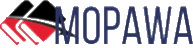
 loveness92
loveness92